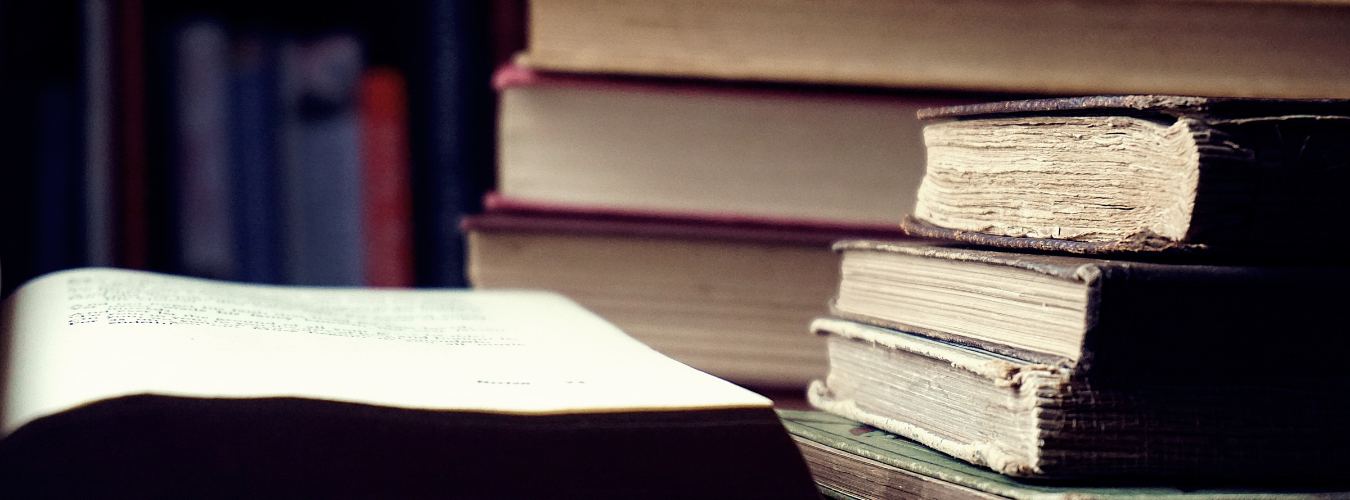Navigating through different symbols and signs on a keyboard can be tricky, and it can be even more frustrating when you need to type a specific one like the degree symbol. Whether you are writing a scientific paper or simply trying to express temperature, knowing how to type the degree symbol on your keyboard is an essential skill. In this article, we will explore various methods and keyboard shortcuts that will make creating the degree symbol a breeze. Say goodbye to copy-pasting or searching for the symbol in character maps – this guide will help you master the degree symbol on your keyboard in no time.
How to Type Degree Symbol on Keyboard
The degree symbol (°) is used to denote temperature, angles, and geographic coordinates. It’s a commonly used symbol that can be found in many academic, scientific, and technical documents. If you frequently use this symbol, you may be wondering how to easily type it on your keyboard. In this article, we will guide you on how to type the degree symbol on different types of keyboards.
1. Creating Degree Symbol Using Keyboard
The degree symbol can be created on most keyboards by using the “Alt” key and a specific numeric code. Here’s how to do it:
- First, make sure that your keyboard’s “Num Lock” is turned on.
- Hold down the “Alt” key and press 0176 on the numeric keypad (the set of numbers on the right side of your keyboard). If you are using a laptop without a numeric keypad, hold down the “Fn” key and then press the “Alt” key and the numeric code.
- Release the keys and the degree symbol (°) should appear.
If you are using a Mac keyboard, the numeric code is slightly different. Here’s how to type the degree symbol on a Mac keyboard:
- Hold down the “Option” key and press 0 on the top row of your keyboard.
- The degree symbol (°) should now appear.
Note: The numeric code method may not work on all keyboards. If this method doesn’t work, try using the keyboard shortcuts described below.
2. Keyboard Shortcut for Degree Sign
If you don’t want to remember the numeric codes, you can use keyboard shortcuts to quickly insert the degree symbol. Here are some shortcuts for different types of keyboards:
- Windows Keyboard: Press “Alt” + “0176” or “Alt” + “248”
- Mac Keyboard: Press “Option” + “Shift” + “8”
- Chromebook: Press “Ctrl” + “Shift” + “u” and then type “00b0”
If you are using a Microsoft Office program like Word or PowerPoint, you can also use the following keyboard shortcut:
- Windows Keyboard: Press “Ctrl” + “Shift” + “@”
3. Making a Degree Mark on Keyboard
If you need to type a degree mark (°) instead of the degree symbol (°), you can do so by using the “Alt” key and a different numeric code. Here’s how to do it on different types of keyboards:
- Windows Keyboard: Press “Alt” + “0186”
- Mac Keyboard: Press “Option” + “0”
- Chromebook: Press “Ctrl” + “Shift” + “u” and then type “00b7”
As mentioned before, these methods may not work on all keyboards. If you encounter any issues, try using the copy and paste method described below.
4. Type a Degree Symbol on Your Keyboard
If you don’t want to use keyboard shortcuts or if your keyboard doesn’t have a numeric keypad, you can still easily type the degree symbol by using the copy and paste method. Here’s how:
- Search for the degree symbol (°) on Google or any other search engine.
- Copy the symbol and paste it into your document or text editor.
This method works on all types of keyboards and is especially useful if you need to type the degree symbol just once or twice.
Using Your Keyboard to Make a Degree Symbol
Now that you know how to type the degree symbol, let’s look at some keyboard tips that will help you master this symbol:
1. Customize Your Keyboard Settings
Many keyboards have customizable keys that can be programmed to automatically type frequently used symbols, including the degree symbol. If you use this symbol often, consider customizing your keyboard settings to make typing the degree symbol even easier.
2. Practice Using Different Keyboard Shortcuts
If you are using a computer that has multiple keyboards (e.g. a laptop with a built-in keyboard and an external keyboard), it’s worth learning multiple keyboard shortcuts for the degree symbol. This way, no matter which keyboard you are using, you’ll know how to quickly insert the symbol without having to refer to a cheat sheet.
3. Use Online Tools
If you are unable to type the degree symbol on your keyboard or if you don’t want to remember numeric codes or keyboard shortcuts, there are many online tools that allow you to easily insert special characters like the degree symbol. These tools are free to use and require no installation or setup. Simply search for “online degree symbol” and choose one of the top results.
Easy Way to Insert Degree Symbol With Keyboard
The easiest way to insert the degree symbol using your keyboard is to use a keyboard shortcut. This method works on most Windows and Mac keyboards and is the quickest way to type this symbol. If you are unable to use keyboard shortcuts, you can always use the copy and paste method described earlier.
Mastering the Degree Symbol on Keyboard
With the tips and methods described in this article, you now know how to easily type the degree symbol on your keyboard. It’s a useful skill to have, especially if you work with temperatures or angles frequently. If you still encounter any issues while trying to type this symbol, don’t hesitate to refer back to this article or use online tools to quickly insert the degree symbol.
Keyboard Hacks for Degree Sign
If you want to improve your typing speed and accuracy while using the degree symbol, here are some additional keyboard hacks to consider:
- Learn touch typing: Touch typing means typing without looking at the keyboard. It’s a useful skill for all types of typing, including inserting special symbols like the degree symbol. There are many free online courses and tutorials that can help you learn touch typing.
- Practice regularly: Like any other skill, typing takes practice to master. Make an effort to regularly type the degree symbol using different methods to improve your muscle memory and speed.
- Utilize autocorrect: If you regularly type the same word that contains the degree symbol, consider setting up an autocorrect feature to automatically replace a specific set of characters with the degree symbol. This will save you time and effort.
Overall, typing the degree symbol may seem like a small task, but it can make a big difference in your productivity and efficiency. By mastering the various ways to type this symbol on your keyboard, you will save time and effort, making your work more efficient and accurate.
If you want to learn more about using different symbols and characters on your keyboard, check out websites like Alt-Codes or CopyChar. These websites provide comprehensive lists of special characters and their corresponding keyboard shortcuts for easy reference.
Link: How to Make Degree Sign on Keyboard
In conclusion, the degree symbol is a commonly used symbol in many fields such as science, mathematics, and geography. It is important to know how to type it on your keyboard efficiently. By utilizing keyboard shortcuts and understanding the various methods of creating a degree symbol, you can easily and quickly insert it into your documents or presentations. With these tips and tricks, you can master the degree symbol on your keyboard and save time and effort in your work. Whether you are using a Windows or Mac computer, there is an easy way to insert the degree symbol with your keyboard. So next time you need to use this symbol, remember these keyboard hacks for the degree sign and make your typing experience more efficient and seamless. With a little practice, you will be able to type a degree symbol on your keyboard effortlessly.